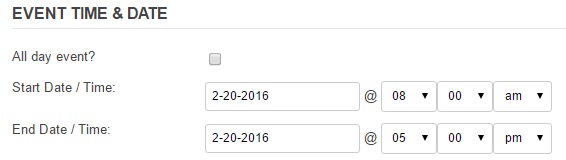You are welcome to post any kind of arts or educational event that features women artists, including online events and online fundraising campaigns for women-led arts projects on the SWAN Calendar. The idea is to show the world the full power and diversity of women’s creativity. To go to our Step by Step Guide to posting your event, scroll down this page or click here.
Helpful Calendar Features
- Import your Facebook Events – If you have created a Facebook event page for your SWAN event, we can import it for you and you don’t have to log in, register, or fill in our Add Events form. Just use our Facebook Events form to send us the link to your Facebook event page.
- Easy Search Features – The calendar has an easy-to-use search bar at the top of the main page. You can search for events by date, keyword or location. Also, if you click the box at the right end of the search bar, you can change the display mode from “Photo” to “List”, “Day” or “Map”.
- Login with your Email Address – Once you have registered, you will have the option of logging in with a user name or your email address, whichever you prefer.
- Event Submission Form Features – The form for adding your events lets you format your text easily. If you need to enter several events, you can save information about yourself and your venues so that you can automatically re-enter them.
Posting Your Event – A Step By Step Guide
1) Go to the SWAN Calendar. You will always be able to find the calendar from the SWAN Day drop-down menu at the top of every page at WomenArts.org.
2) Decide Whether You Want to Import a Facebook Event or Fill in Our Form.
- Facebook Events – If you want us to import your Facebook Event page, click on the button that says “Facebook Events.” Fill in our form to send us the link to your Facebook Event page and you will be done!
We will import your event page for you and let you know when we have reviewed and posted it on the SWAN Calendar. Please note that you will need to contact us if you need to make any changes to your posting.
- Add Your Own Event – If you want to fill in our form to submit your information, click on the Add/Edit Events button. This will take you to a page where you can log in to our system and post your event. If this is your first time using our new system, you will need to register to get your new username and password. You will be able to log in to the new system with either your user name or email address.
Once you are logged in, just fill in the one-page event form, click the “Submit” button at the bottom of the page, and you are done! We will review your form and let you know when we have posted it on the SWAN Calendar. The advantage of filling in the form yourself is that you will be able to log in and edit it yourself at any time. Just click on the “My Events” link at the top of your Add an Event form to edit your events.
Additional Tips for the Add An Event Form
Use a Short, Punchy Title – Try not to exceed 55 characters – shorter is better. It helps if your title indicates the kind of event you are doing (i.e. play, film, exhibit, workshop, festival, etc.)
Tell Us What’s Special – Use your event description to tell the world what is special about your event. Write a couple of sentences about the artists or your artistic goals that will get people interested, then make sure you include everything they need to know to get to your event at the right time and place. Always double-check your times, venue address, and spelling!
Pick A Good Picture – Many people will be viewing your image on their cell phones, so pick a photo or design that will shrink well. Close-ups are better than group shots. Action shots are better than head shots. Simple designs are better than designs with a lot of detail.
Event Categories – If your event isn’t a perfect fit with any of the art form categories on our list, pick the closest option. Feel free to choose several if your event spans different genres.
Time Zones – The programmers have organized the time zone selection by continent, so you need to scroll down the list to find a city on your continent that is in the same time zone that you are. You can ignore this drop-down list since we are not publishing the time zones on the calendar.
Dates/Recurring Events – If your event is happening over several days or weeks, be sure to look at the drop-down list next to the words “Recurrence Rules.” If you have trouble figuring this part out, just be sure to include your dates and times in the Event Description box, and we can fill in this section for you.
Please note: If you are entering recurring events, please be sure to enter the ending date and time of the first event in your series in the “End Date/Time” field below. Then use the recurrence rules to indicate the other dates and times for your event.
Here are a couple of examples to help you:
Sample 1: Your event runs Thursdays – Saturdays at 8 p.m. for three weeks. Enter the starting and ending date for the first Thursday in the Start Date/Time and End Date/Time box. Then in the “Recurrence Rules” pick “Custom” from the drop-down list, then pick “Weekly” in the Frequency drop-down menu. You will see check boxes for the days of the week. Check the boxes for Thursday, Friday, and Saturday. If you click the box that says “Same Time” it will pick the time you entered above for your first Thursday.
Sample 2: Your event runs Thursdays – Saturdays at 8 p.m. and Sundays at 3 p.m. for three weeks. You would follow the steps above to fill in the Thursday through Saturday times, and then you would the “Add Another Rule” button. You could select “Weekly“, click the box for Sunday, do not check the “Same Time” box, so that you can enter 3 p.m. as the starting time for the Sunday performances.
Sample 3: Your event runs Tuesday through Saturday at 8 p.m. for one week. You could select “Custom” from the Recurrence Rules drop-down list and follow the steps above to enter Tuesday through Saturday and check the “Same Time” box, OR you could select “Daily” from the Recurrence Rules drop-down list, and then click on the “Add Exclusion” button to exclude the Sunday date, then click on “Add Exclusion” again to exclude the Monday date.
Venues & Organizers – You will probably want to enter your own information for your venue and for yourself as the organizer, but if you click on “Use New Venue,” you will see a drop-down list of venues. You can type the name of your venue in the search box to see if anyone else has already entered the venue information for you. The “Use New Organizer” drop-down menu works the same way. If you find venue information that is not correct, please Contact Us so that we can correct it on the drop-down list.
Need Additional Help? Please feel free to Contact Us with any questions or concerns. We want to make it as easy as possible for people to enter their events on the SWAN Calendar, and we will be working with the programmers on further improvements. We welcome your suggestions, and it is extremely helpful if you tell us about things that do not seem to be working properly.
Thanks So Much!
WomenArts will be celebrating SWAN Month by writing blogs, Facebook posts, and newsletters about our favorite women artists. If you have a project that you would like us to feature, please post it on the SWAN Calendar and write to us about it.
Thanks so much for your enthusiasm and all your great work!
Best Wishes,
Martha Richards, Executive Director
Isabelle Spike, Associate Director